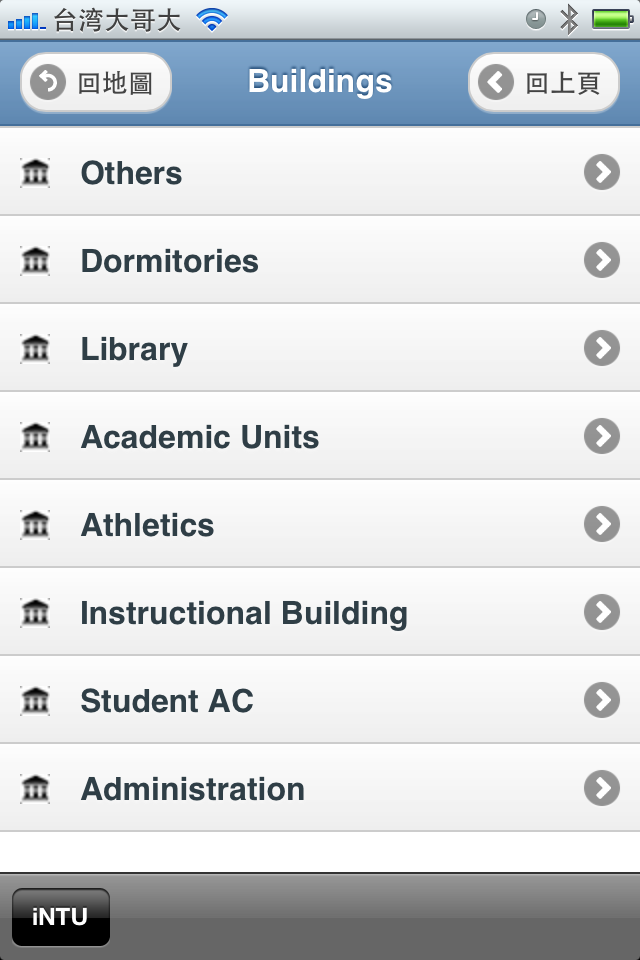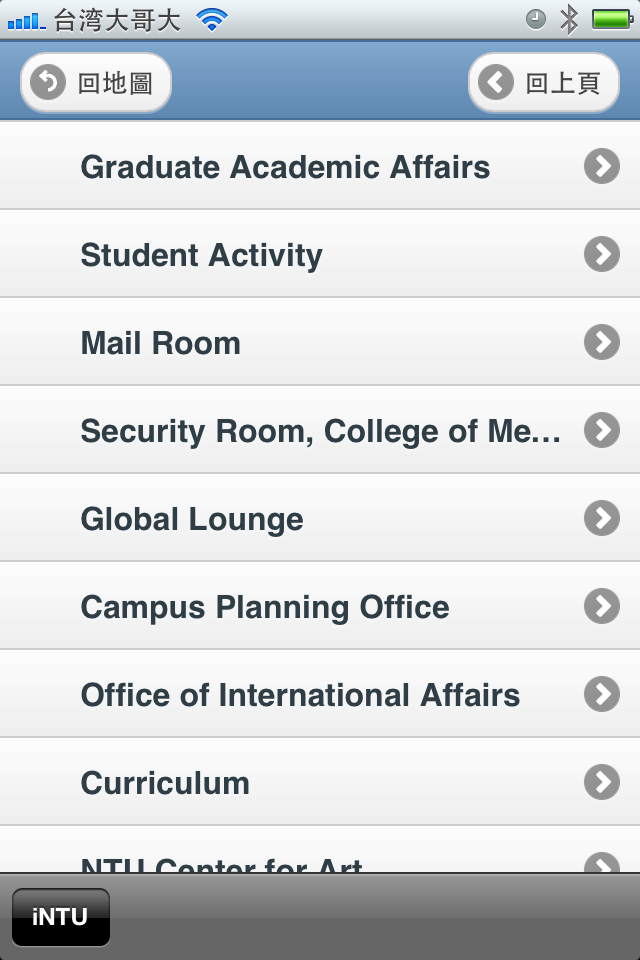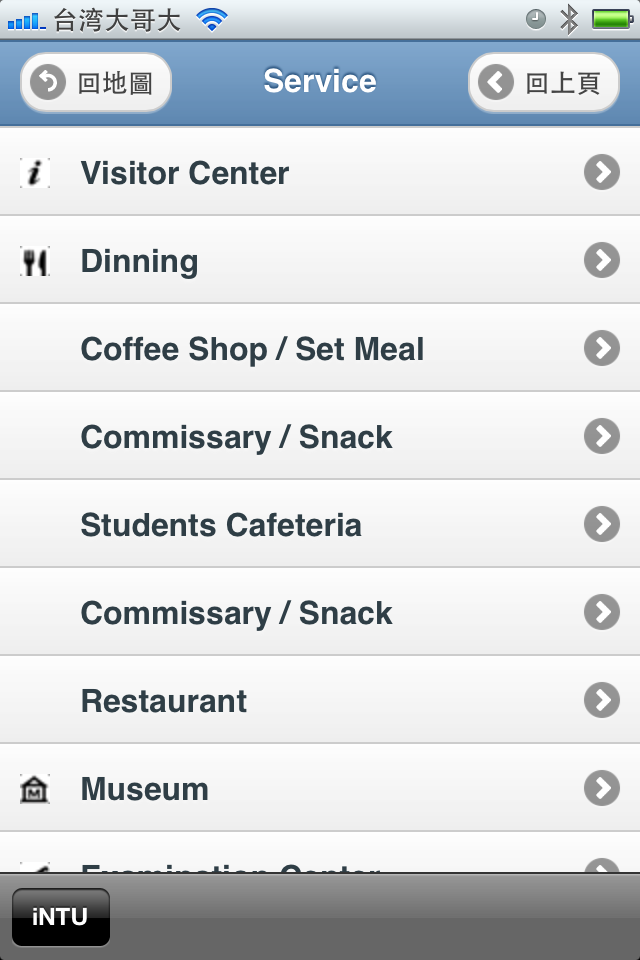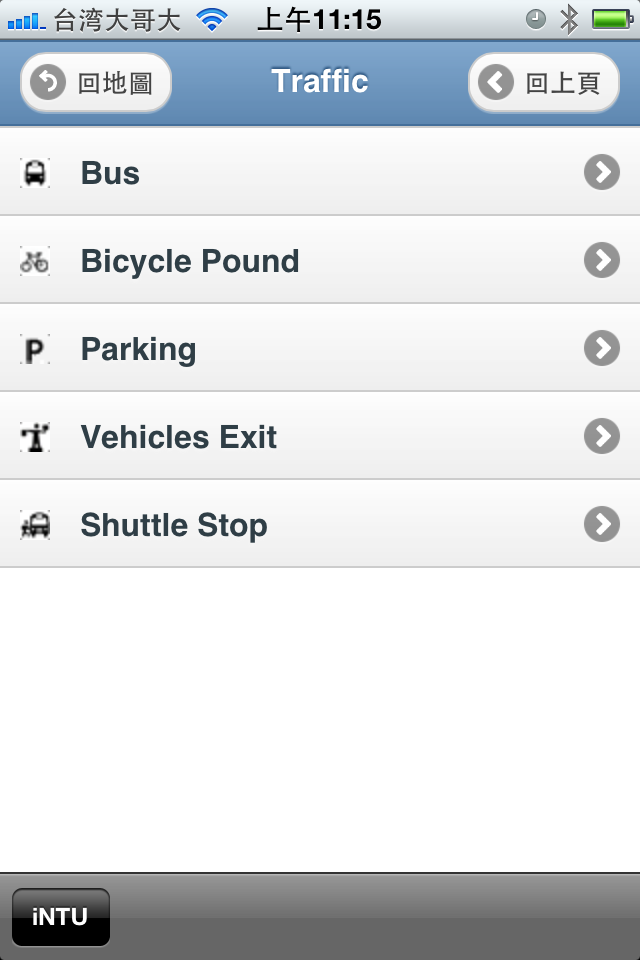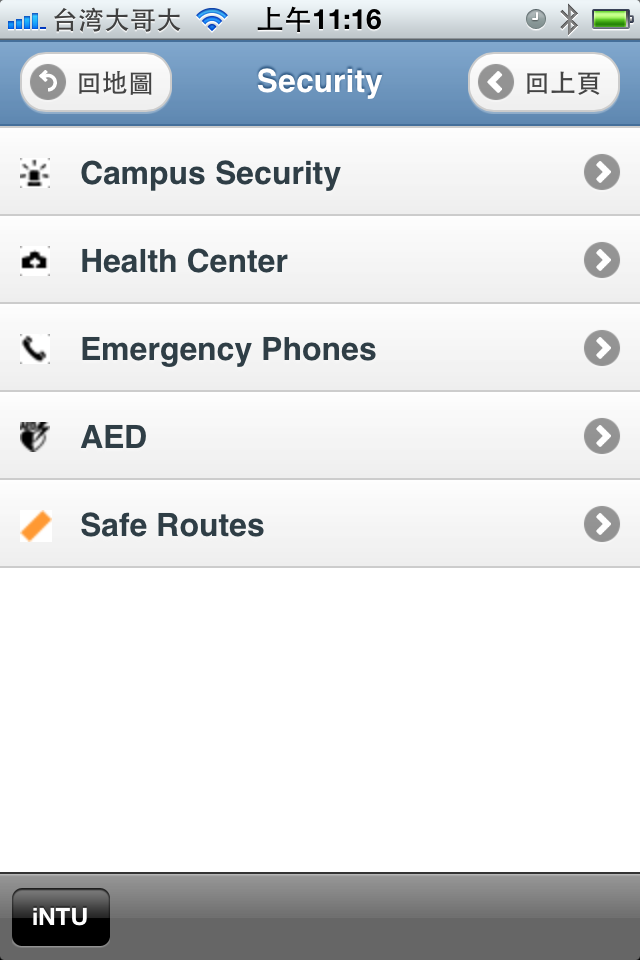Map Tool:
1. Launch NTU MAP website ( http://map.ntu.edu.tw/ ) on your phone. Click "English" and go to English Version.



2. Use +/- to zoom in/out in the map. You can drag the map for navigation.

3. For detailed information, you have to zoom in the map and click the menu (Campus Service/Safety/Traffic/Accebilities ).

Keyword Search:
Step 1 / Click "Search" at the down-left corner of main page.

Step 2 / Enter portion of building or office name or keyword and get search results.
Step 3 / Display the result position. Click on the building for more information.



GPS Position
Step 1 / Click "Locate" at the lower of main page.

Step 2 / Enable Location
Services.
![]() How To Enable & Disable GPS / iOS / Android / (open in new window )
How To Enable & Disable GPS / iOS / Android / (open in new window )
![]() Because iNTU APP is not allowed to use GPS service, NTU MAP in iNTU APP can’t find your location even if your GPS is turned on. You can open NTU MAP URL ( http://map.ntu.edu.tw ) in the mobile's web browser to enable GPS working.
Because iNTU APP is not allowed to use GPS service, NTU MAP in iNTU APP can’t find your location even if your GPS is turned on. You can open NTU MAP URL ( http://map.ntu.edu.tw ) in the mobile's web browser to enable GPS working.

Step 3 / Your position is represented as a blue dot.

Language Switch
Step 1 / Click "中文版" at the lower right corner of main page.

Step 2 / Switch to Chinese version.

Campus Switch
Step 1 / Click "Menu" at the lower of main page.
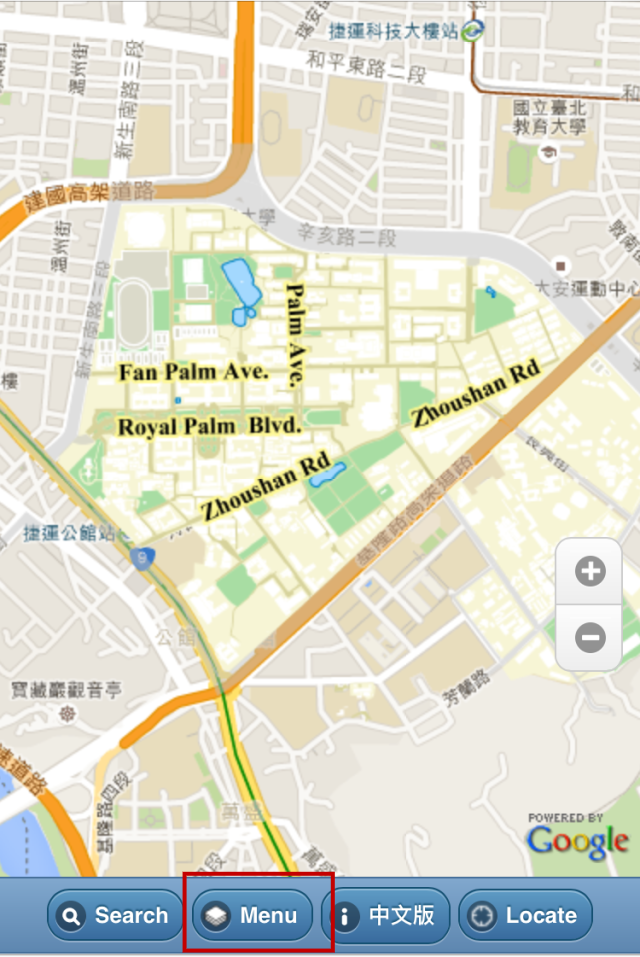
Step 2 / Click "Campus Regions"

Step 3 / Designate a campus.

Step 4 / Switch to the designated campus.

Map Switch
Step 1 / Click "Menu" at the lower of main page.
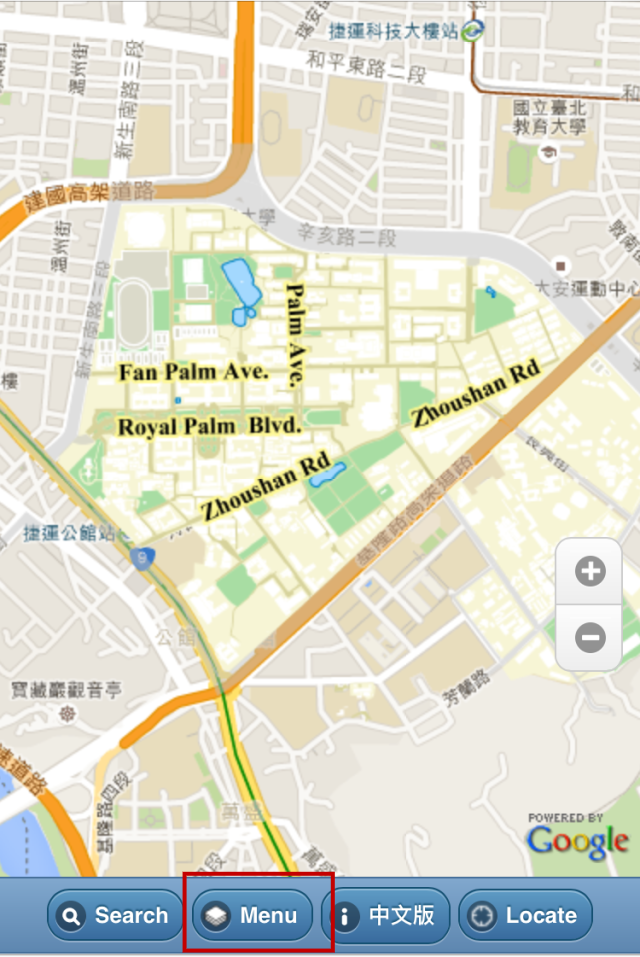
Step 2 / Click "Normal/Satellite Map".

Step 3 / Click "Google Satellite".

Step 4 / Switch to satellite image.

Campus Facilities
│ Buildings │ Service │ Traffic │ Security │ Accessibility
Step 1 / Click "Menu" at the lower of main page.
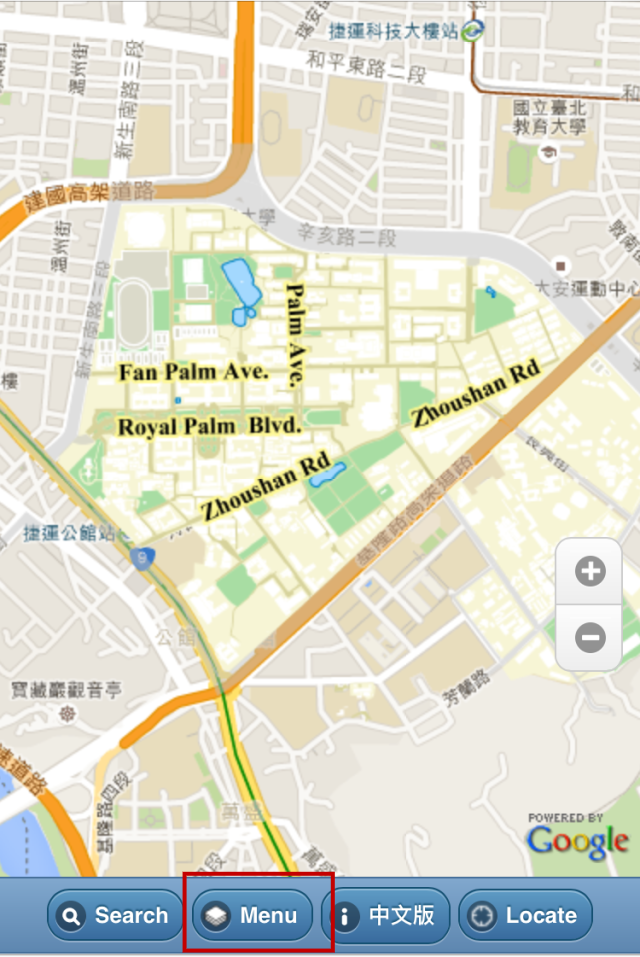
Step 2 / Click "Locations".
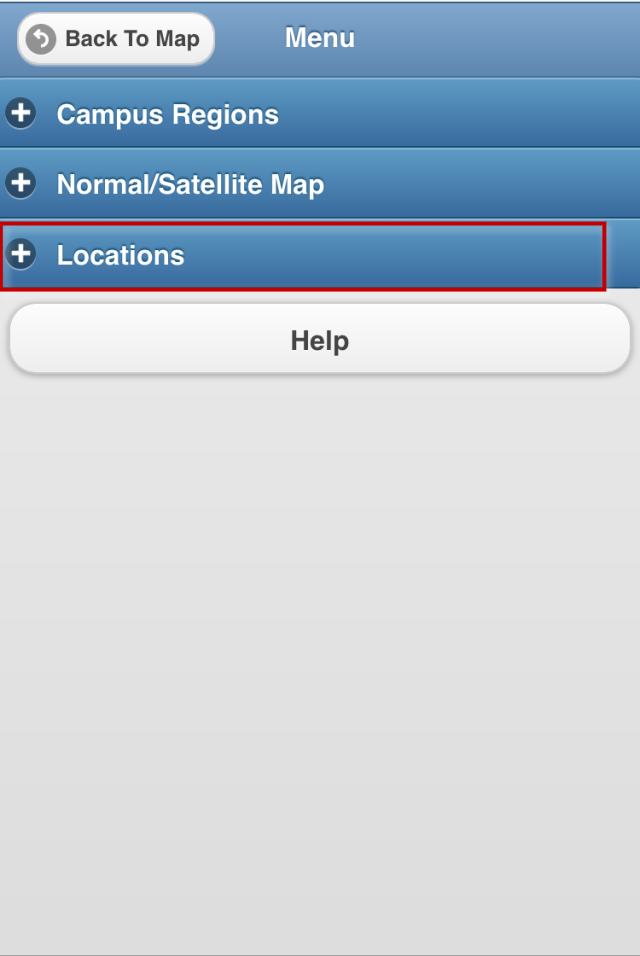
Step 3 / Click "Buildings".
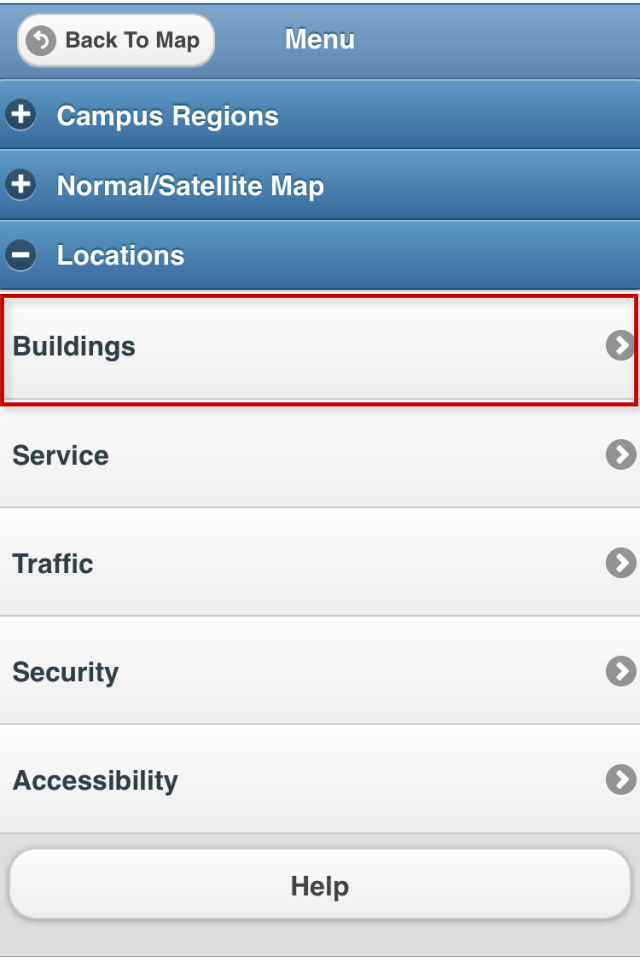
Select the categories of the buildings or offices.
Select the name of the buildings or offices.
The building or office you're looking for will be highlighted in BLUE.
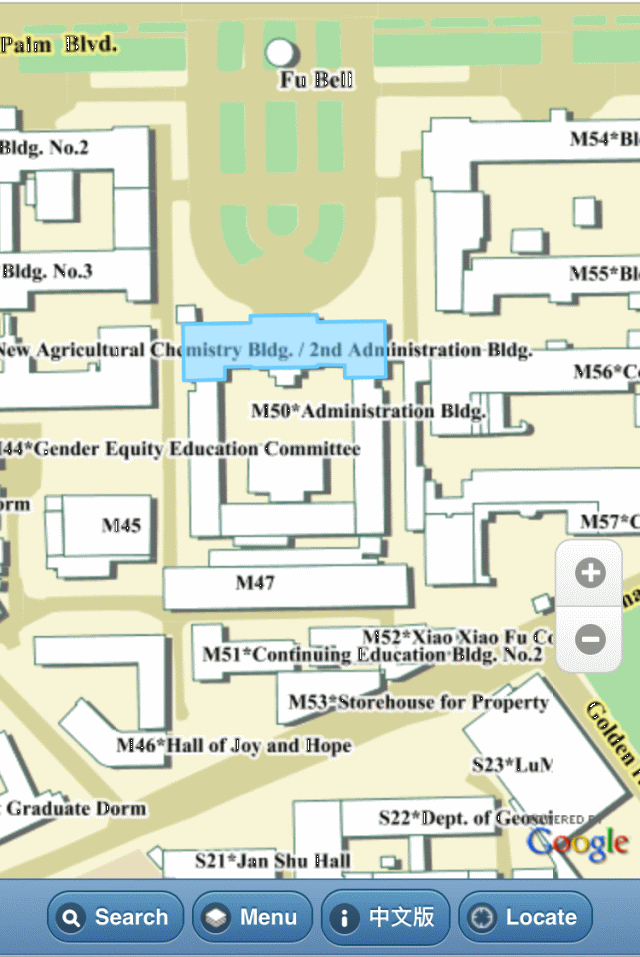
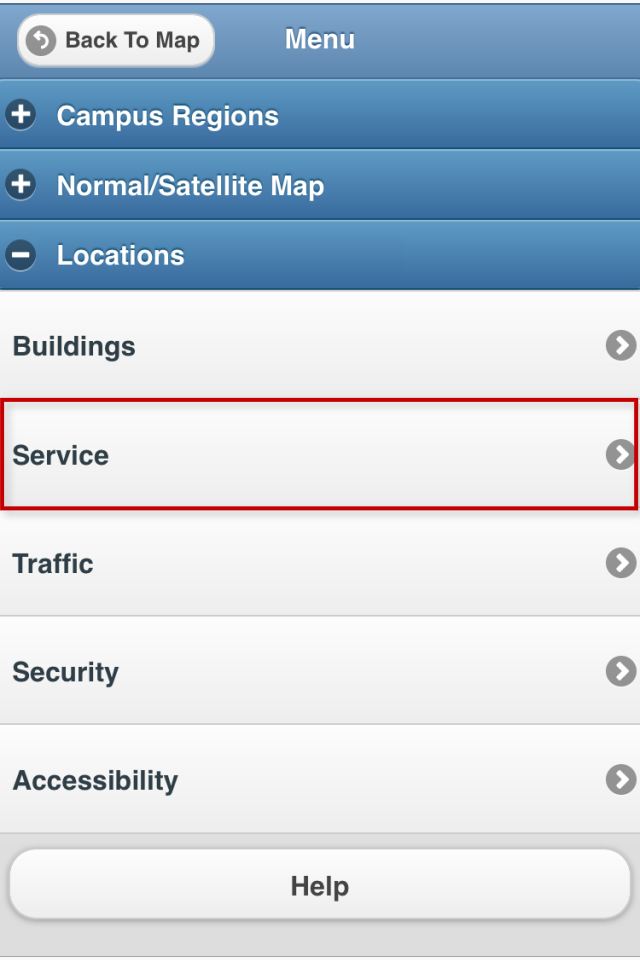
Select from directory of Campus Service.
The service you're looking for will be highlighted in BLUE symbols.
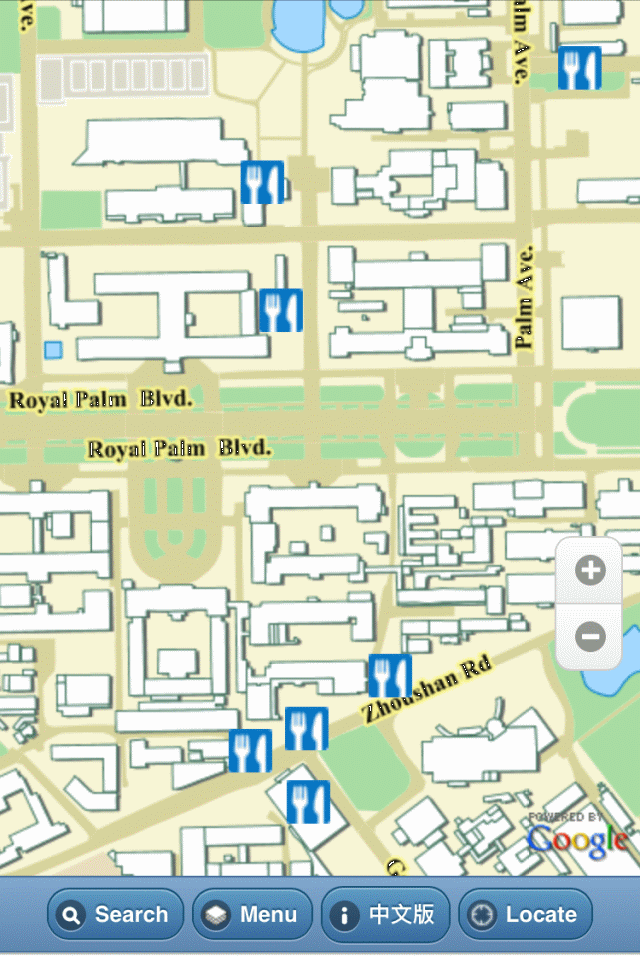
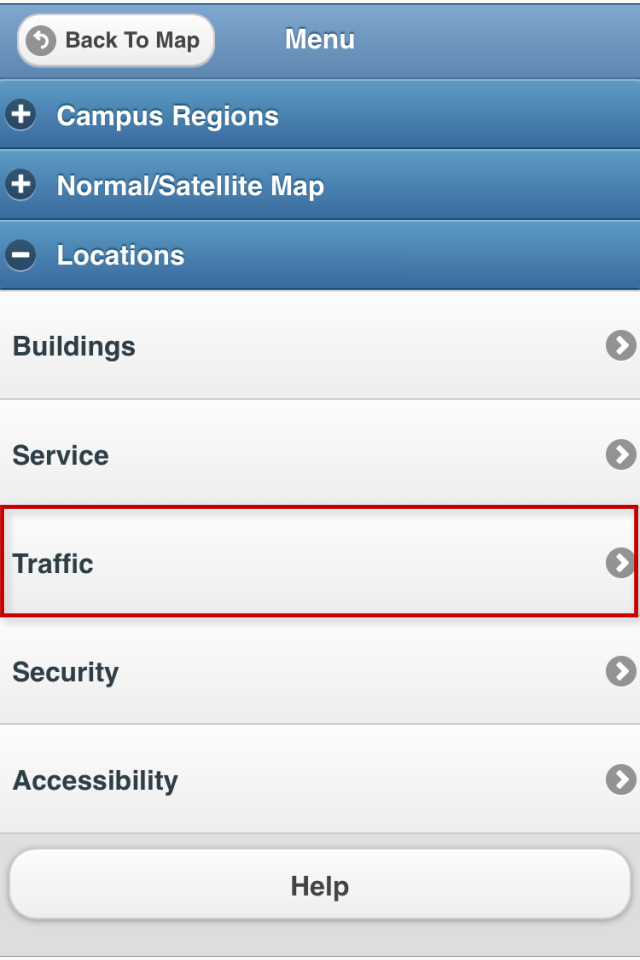
Select from directory of Campus Traffic.
The traffic facility you're looking for will be highlighted in GREEN symbols.

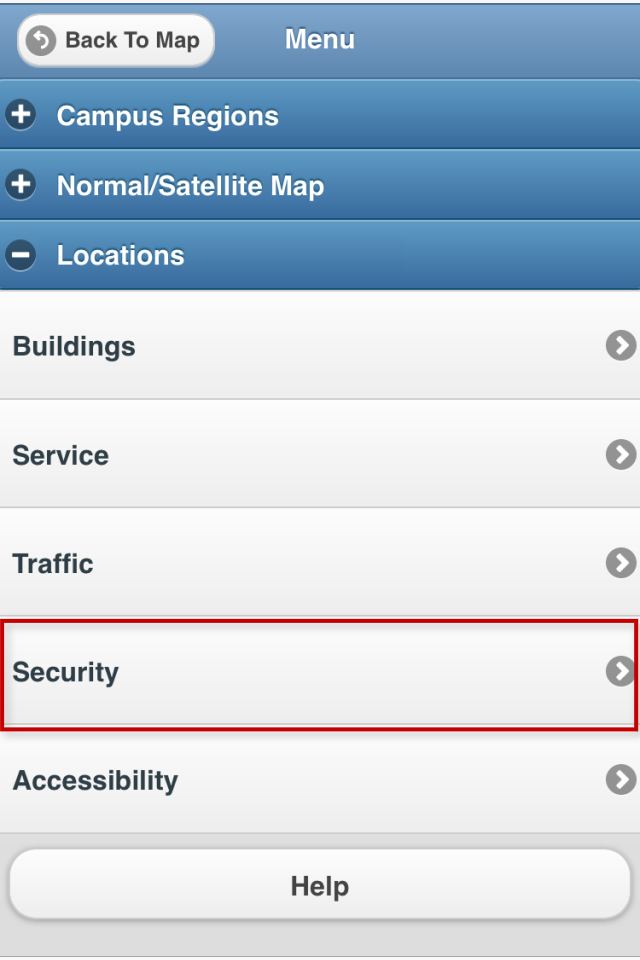
Select from directory of Campus Safety.
The safety facility you're looking for will be highlighted in RED symbols.
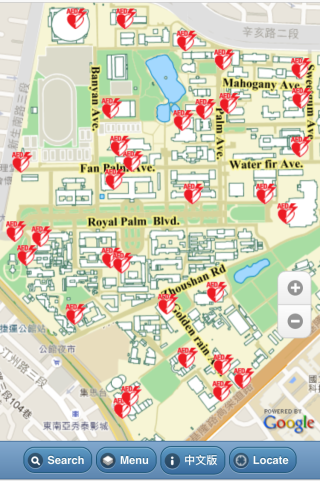
Step 6 / Click "Accessibility"
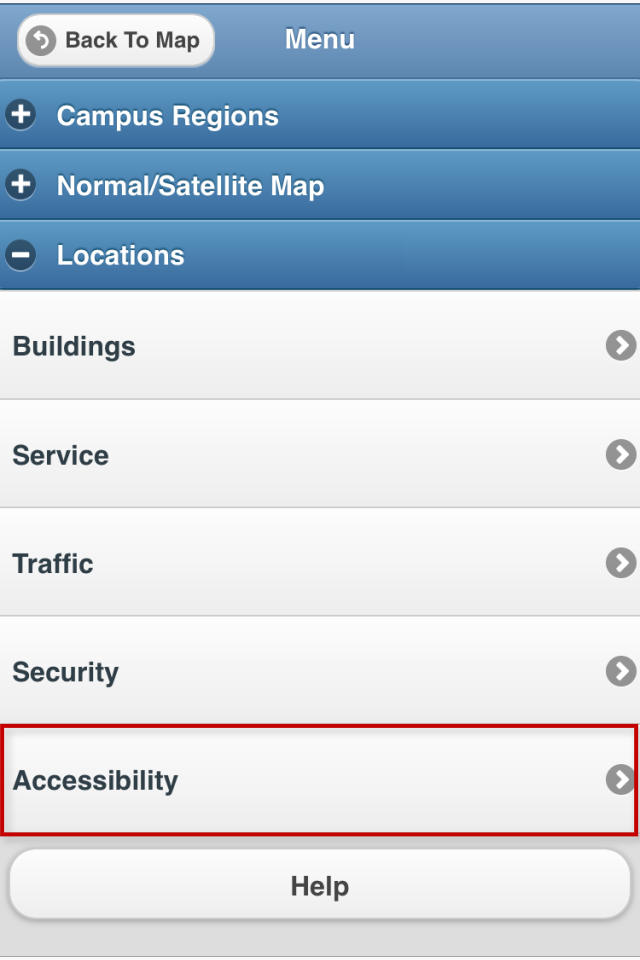
Select from directory of Accessible Facilities.

The accessible facility you're looking for will be highlighted in BLUE symbols.
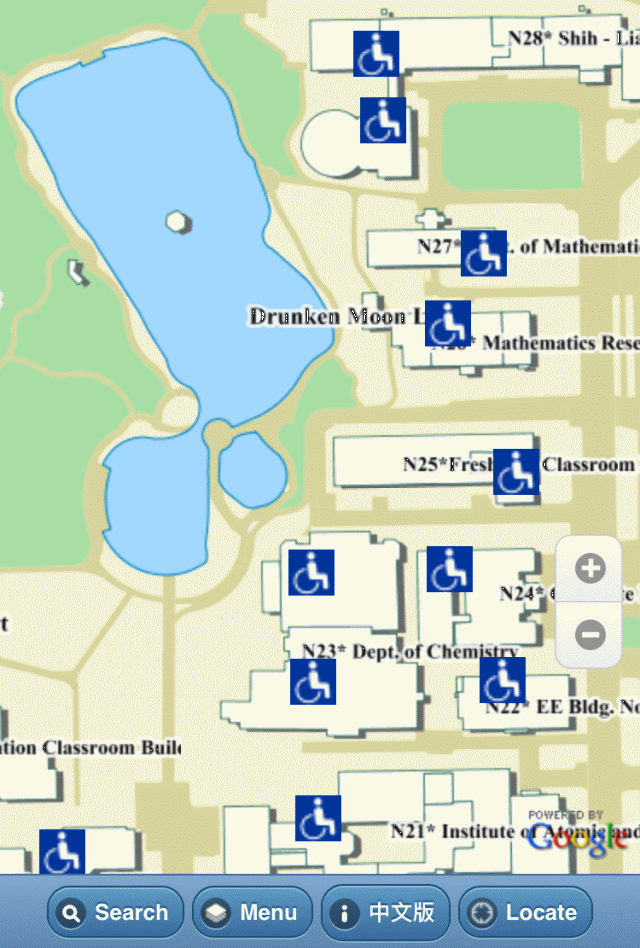
Plan Route
Step 1 / Search your destination. (How to search ? )

Step 2 / Click on the building for more information.

Step 3 / Click “Go There” to plan your route

Step 4 / Choose your means of transportation.

Step 5 / Enable Location Services
(How To Enable & Disable GPS / iOS / Android / )

Step 6 / Your position is represented as a blue dot. Red line will show you the shortest route to help you get there.